 Wednesday, 08 September 2010
Here's another thing I learned when preparing demos for a non technical crowd on Office 2010. Putting videos into PowerPoint can actually be fun. My exposure to these was mostly at large keynotes and so on, where the speaker would play a video and stand there kind of awkwardly while it played. Not my thing. Now, have you ever been at a party or get together that had a slideshow of pictures playing? Weddings, wakes, milestone birthday parties, seems like you can almost always spot a laptop in the corner just quietly cycling through dozens (or hundreds) of pictures. It's actually a really nice trend. Most of the people I know do that with PowerPoint. One picture per slide - sometimes filling the whole slide, sometimes with some text added - and then set it up to auto advance and to repeat indefinitely. Well, if you're going to do that, you can include videos as well. And PowerPoint has some built in tools to let you crop (or clip) the video, fade it in and out, even display it in a slightly more interesting layout. 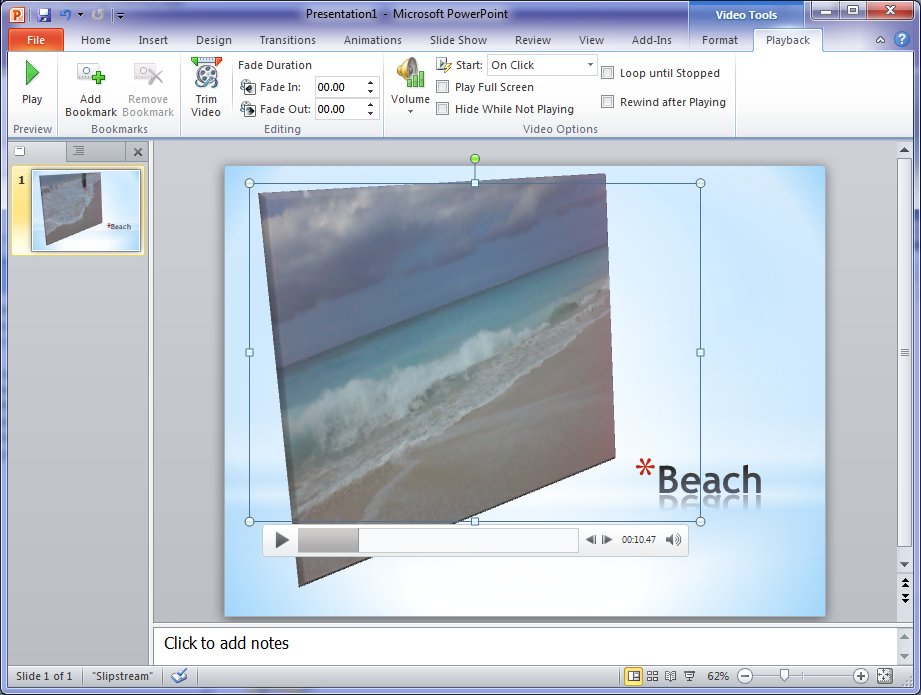 I can see adding videos to my next slideshow using these tools. And not having to open a second product will make it that much more likely that I'll actually do it. Kate
 Monday, 06 September 2010
Earlier this summer I was invited to talk to some non technical users about Office 2010. As always happens when I am preparing new material, I learned something. My problem is that I often learn how to do things and then figure I'm done, I know how to do that. But software changes and sometimes the 11 step, 3 application approach that I've learned gets superseded by a much simpler way. Here's an example: let's say you're putting together a Word document, but it's not a requirements document or a specification or a response to an RFP. It's something a little more personal, a little less technical. It has actual photographs in it. Not screen shots, not a GIF exported from Visio, a photograph. You have the photograph, but it's not quite the right size, or perhaps it's too dark, or too light. You need to fiddle with the contrast and such. If you're a geeky person, you probably have various apps installed on your machine that can do that. So you open the photo in app 1, do something to it, maybe also in app 2 and do something else, and then finally you paste the picture into Word. Well that process is just old school. Word can do all kinds of neat stuff right from within the app. Try it! Paste in a picture that needs some tweaking. Then select it, and click on Picture Tools. 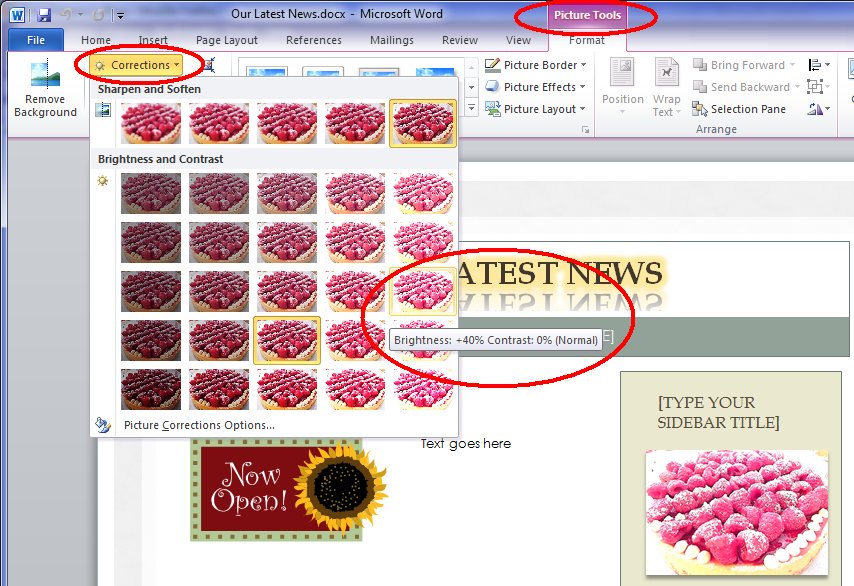 You can adjust brightness and contrast with a live preview. Or try out the Artistic Effects: 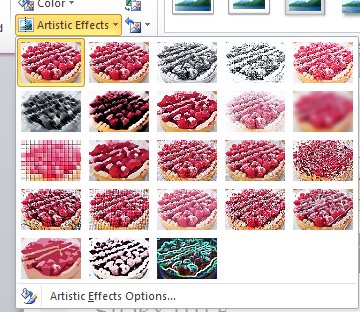 This is a lot quicker than fooling around with multiple applications, and makes this sort of document fun. Kate
 Wednesday, 21 April 2010
One of my pet peeves is software that thinks it's smarter than me. There are times when software does things I wouldn't think of, without asking me, and I find that helpful and I like it. But it can backfire. The worst offender was FrontPage, thankfully now gone. But Outlook has an annoying little habit. It assumes that people who send emails can't really be trusted to format them, so it "fixes" their error for you. In other words, if I send you this plain text email:
Hi,
How are you doing?
Call me when you can.
Kate Outlook helpfully displays: Hi, How are you doing? Call me when you can. Kate Most of the time that's only a petty annoyance. But what about when my code sends:
Monday 1:00
Tuesday 2:30
Wednesday 4:00
Thursday 9:30
Friday 10:00
And you see: Monday 1:00 Tuesday 2:30 Wednesday 4:00 Thursday 9:30 Friday 10:00
Know what happens then? I do! The user reports a bug that the emails are misformatted. And what's more, when you tell them it's an Outlook issue and send them a screen shot of what to click in Outlook to fix it, they don't thank you. Well, Scott Mitchell has discovered what to do in your code to make Outlook leave your ratsen-fratsen line breaks alone. Just add a space before each newline. Awesome, thanks Scott! Kate
 Thursday, 15 October 2009
Inspired by the Visual Studio Documentary, Rico Mariani is writing his own history. So far he's up to 8 parts and they make for great reading. He goes into some of the technical challenges the teams faced, and talks about cancelled and sidelined projects along the way. He's made a category for it so you can read the whole thing start to finish ... but I'm reading as he goes and not waiting till it's done. Do read in order though, starting at Part 1. Kate
 Sunday, 12 April 2009
People believe a lot of strange things in this world. They worry specifically that SharePoint won't perform as well as they need, and that they can write some sort of ASP.NET app with a SQL backend that will somehow outperform it. I really liked this post from Eric Shupps that lists a few of them. Keep in mind these are all myths - that is "not true".
- SharePoint Lists Have an Upper Limit of Two Thousand Items
- SharePoint Is Just Too Slow for Common Tasks
- SharePoint Is Not Suitable For Large Public-Facing Web Sites
- SharePoint Isn’t A Scalable Enterprise Document Management System
- SharePoint Pages Take Too Long to Render Over the WAN
Eric goes into quite a bit of detail debunking each of these 5 myths, so if you have a tendency to believe these things, here's a chance to get straightened out on that.
Kate
 Monday, 06 April 2009
If you do any SharePoint work, you need SharePoint Designer. If you're a developer, you probably got it through an MSDN subscription. But is there someone in your company who doesn't use Visual Studio and other developer tools, just some designer-oriented ones? Now that person can have a copy of SharePoint Designer - it's become a free product. Why? There's a video interview that explains the team's thinking on SharePoint as a platform, and making it simpler to build around it.
Download it here, and enjoy!
Kate
 Monday, 09 February 2009
We all face times when we have a picture and we want the text. Maybe we have a printout we can scan, but we don't have one of those cool photocopiers that scans to a true text format like PDF or XPS. Maybe we took a screenshot during a web cast and don't want to retype all the code. That sort of thing. There used to be OCR in Word, but in Word 2007 it seems to have disappeared. No worries though, it resurfaced in One Note.
Here's a screenshot from a private web cast last summer (the actual content is in a recent Visual C++ team blog, so no worries about revealing super secret info):

Now, I open a new One Note document, paste this jpg into it, then right-click:
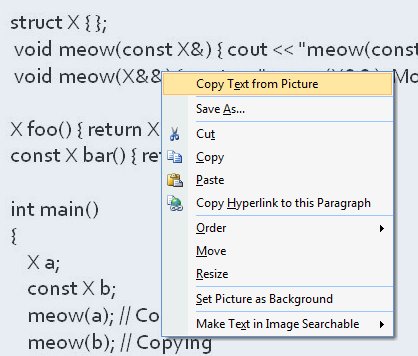
You can hit paste right in One Note if you like, but it tries to capture formatting etc. I pasted into Notepad and got this: Some samples
structXfl;
void meow(constX&)cout<<”meowconstX&):Copying.”<<endI;}
void meow(X&&) cout << “meow(X&&): Moving.’ <<endl;}
XfooOIreturn XO;}
const X bar() return X(); }
mt main()
Xa;
constXb;
meow(a); I/Copying
meow(b); I/Copying
meow(fooO); ii Moving
meow(barO); II Copying
}
OK, it needs some spaces, and it's not too smart about {} or //, but it's quicker than typing it all yourself. And if you have a boatload of ordinary typed text (say a paragraph from a printed RFP that you want to quote in an email to various folks, or a powerpoint presentation) then it's even more accurate. And it's probably on your machine already!
Kate
 Tuesday, 20 January 2009
Anyone who blogs on technical topics soon notices they get a lot more hits if they wander into non technical areas for a post or two. That’s just because there are more non technical people out there, searching for tips on stain removal or coupons for TGI Fridays, than there are people who want to know how to get a manifest on an executable or how to write a C++/CLI wrapper for native code or what’s coming in Visual Studio 2010. That’s why my top ten posts last year are:
1 - XPS Document Viewer – Nov 19th 2006
I guess people are still getting XPS documents and don’t know how to read them. OK. Not sure why my page would be the one that over 7000 people find, but what the heck, the information is still valid.
2 - Reading Office 2007 files – Nov 23rd 2006
Also from two years ago but people still need to know this. I send people this link whenever I get one of those “I can’t read your attachment because I’m not on Office 2007 yet” replies to an email. I didn’t send it out 4000 times though, so I guess a lot of people are searching for this stuff.
3 - Try Www.mappoint.com – August 18th 2004
I read recently that people don’t seem to realize they can type URLS into the address bar on their browsers, and have their home pages set to search engines, and actually type entire URLS into search boxes so they can click the result. I would deny this could happen, except many years ago I had a client who did just this, so I know there really are people who do this. I also can’t think of any other reason why over 2500 people would read a four year old post comparing MapPoint to MapQuest given that everybody these days uses either maps.google.com or maps.live.com.
4 - Introduction to Workflow in SharePoint 2007 – June 22nd 2006
Yep, workflow was a hugely important addition to SharePoint. We’re loving it in the SharePoint project we’re doing now. Again this is a topic that must surely be better covered somewhere else though. Still almost 2500 people stopped by to learn about workflow – I hope they followed the link to learn more, and learn something a little more recent – say from after the product was released?
5 - How to earn a million Aeroplan miles – Oct 1st 2005
Now this is really non-technical, but it caught my attention and I guess plenty of other people’s too. I have some other blog entries from time to time about Aeroplan miles, but I don’t really cover how to earn them. For that I highly recommend Flyertalk’s Aeroplan forum.
6 - Batch-convert Visual Studio 2005 projects to Visual Studio 2008 – Dec 17th 2007
The most recent entry yet in this top ten. It makes sense that something that gets hits all year does better than something that wasn’t even around for the first half of 2008. And this is a useful tip I haven’t seen many other places. All those searching people should just subscribe to John Robbins – searching only helps you if you know something exists and want to find it. Smart blogs like John show you things you hadn’t imagined existing.
7 - Another Way to Get the Shield on a Button (or Anywhere Else) – Jan 30th 2008
Finally, something from 2008 in the 2008 top ten! And this is a good tip from Daniel Moth. Remember, the shield on a menu item or button doesn’t bring up the UAC prompt any more than putting ... on a menu item brings up a dialog. And nothing puts the shield there for you if you trigger a prompt any more than something puts the ... for you when it sees you have code to show a dialog. All of this is just sensible developer tradition that helps users feel comfortable with the software they’re using. So please play along and help people know what to expect.
8 - Don't compile MFC apps with /clr:pure – Jan 17th 2007
This one seemed like a no-brainer – MFC includes native stuff, /clr:pure means I don’t have any native stuff, but I was getting emails asking for help and this kept turning out to be the issue. So I blogged it. A lot of my blog topics are the answers to random emails I get from people who are looking for help. This way an extra 1500 or so people saw the answer in 2008.
9 - Hot Laptop? Here's a tip – May 14th 2006
It’s still good advice for working with an overheating laptop. I’m not sure if the searchers all had that problem or were using “hot” more metaphorically.
10 - Adding a manifest to a Vista application – Oct 3rd 2006
This is mostly a link over to Catherine Heller’s Visual Studio 2005 instructions, except that I really wanted to call out how much less work it was for Visual C++ compared to C# and VB.NET. Anyway it’s all a ton easier with Visual Studio 2008 these days.
What else can I tell you from my stats? I got almost a million visits over the year, and they averaged 2.71 requests – meaning most folks clicked around a bit once they arrived. That’s heartening. In 2008 I set myself a goal to blog every day. I didn’t achieve that – there were several long gaps in there – but I did post 135 times. I still like the quote from my post on June 1st, resuming after a four-month gap: “Blogging, like speaking at a Quaker meeting, is something one must do only if the spirit moves one.” I’m looking forward to having my spirit move me hundreds of times in 2009.
Kate
 Tuesday, 02 December 2008
So is there anything you hate more than the old "Unknown Error" when you're doing Sharepoint development? I found this tip on Madhur Ahuja's old blog (he moved it earlier this year) and it's short enough I can paste it here:
Find the web.config for the site you normally use as your development site. Locate this tag: <SafeMode ... CallStack="false"> and change it to CallStack="true".
Set <CUSTOMERRORS mode="On">to mode="Off".
Set <compilation debug="false" batch="false">to <compilation debug="true" batch="true">
Now you will get the full stack trace as soon as the error is raised.
Works like a charm! Well done Madhur, and thankyou!
Kate
 Tuesday, 16 September 2008  Saturday, 04 August 2007
Jon Udell posted recently about a compelling graphic in the New York Times:
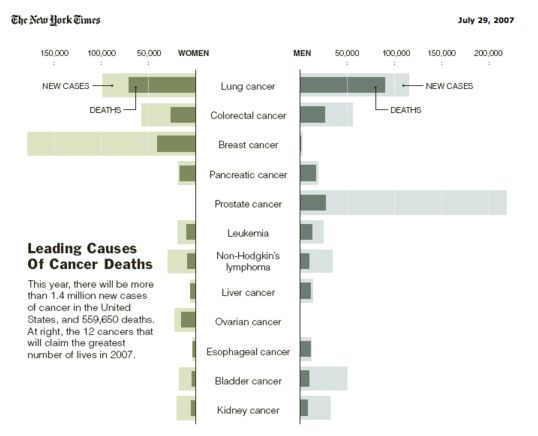
This is a very intruiging graph that immediately gets you thinking about survival rates, about whether new cases are rising or falling, and the obvious contrasts between, say, prostate and pancreatic cancers. But Jon then goes on to link to a post about how to make graphs like this yourself featuring your own numbers (sales? expenses? bug rates? time spent?) in Excel. I am consistent amazed at what Excel will do for people who know what they're doing. Check it out.
 Friday, 20 July 2007
Recently I told you how to get a virtual image of Vista for evaluation purposes. Now you can try a variety of operating systems, applications and server products, preinstalled onto evaluation VHDs. Try Vista, Office 2007, Visual Studio Team System, SQL Server 2005, Office Sharepoint Server 2007, and more. Some of these products are a little tricky to get installed and ready to go, so a virtual image is just what you need. Even if you have an MSDN subscription, you might like to use these VHDs just for that convenience factor.
http://www.microsoft.com/technet/try/vhd/default.mspx
Kate
 Wednesday, 18 July 2007
I really like Outlook 2007. I just LOVE the ToDo bar, and the searching, and the flagging for followup and marking done, and the way the calendar looks now, and well pretty much everything. Except one thing. I hate that Outlook Today view and I hated it before too. Well... I just made it go away.
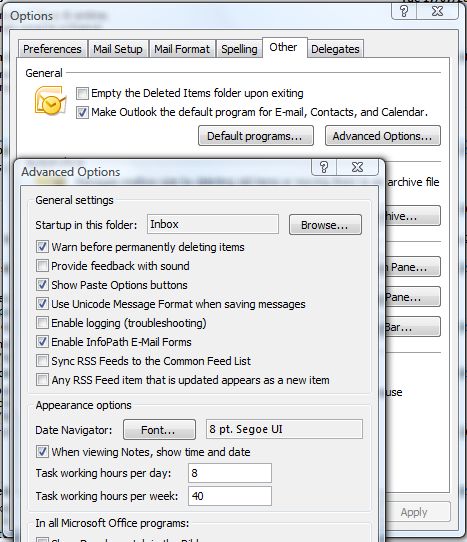
Tools, Options, Other tab, Advanced button, click the Browse next to "Startup in this folder" ... and no more Outlook Today when Outlook first starts up. Simple, but so satisfying!
Kate
 Monday, 11 December 2006
The Regional Director program truly is worldwide -- about half of the 120 or so of us are located outside the USA. So let's say you want some pictures of Microsoft software in beautiful locations around the world, what better group to ask? The program asked us to send in pictures this fall, and here's the result: 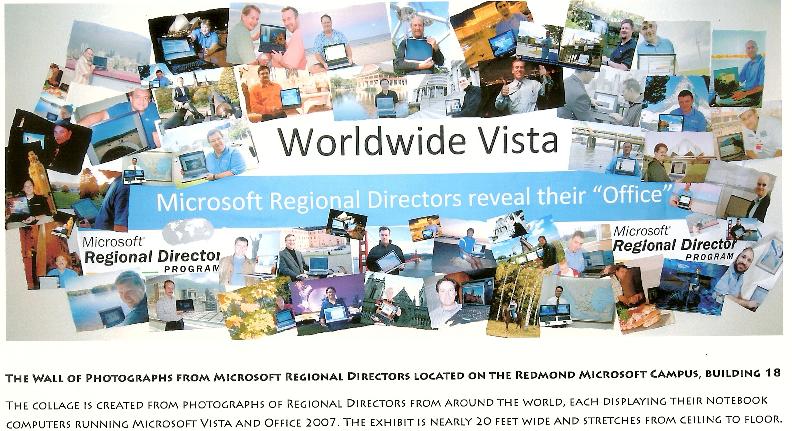
(larger version)
Amazing, aren't we? For my picture, which is nowhere near as spectacular as some, I went and stood among some turning leaves.
Kate
 Thursday, 23 November 2006
Has someone sent you a .docx file yet? That's the Word 2007 file format. (The new Excel format is .xlsx, the new Powerpoint is .pptx, and so on.) The first time I tried to open one with Word 2003, I got a helpful dialog offering to get and install the converter for me, and I did, and now I can move the files back and forth around my network without concern. But a few people have mentioned to me that they didn't get this helpful dialog. You can hand-download and install the converter from the Office preview site. Make sure you are up to date on Office Service Packs... there are links from the download page. And though the converter says it's for the Technical Refresh 2, it has worked fine for me on files created with earlier betas.
Kate
 Sunday, 19 November 2006
XPS is a new document format. Office 2007 uses it, and your applications can use it too. Under the hood, an XPS document is just a zip file of many XML files and some binary resources (such as images.) The Microsoft XPS page says:
Microsoft has integrated XPS-based technologies into the 2007 Microsoft Office system and the Microsoft Windows Vista operating system, but XPS itself is platform independent, openly published, and available royalty-free. Microsoft is using XPS to bring additional document value to its customers, its partners, and the computing industry.
Since XPS documents describe layout and rendering as well as just content, you can think of them a lot like PDF files. As a result they're likely to show up on web sites or to be emailed to you. If you haven't yet moved up to Vista/Office 2007/IE7 you may not know what to do with them.
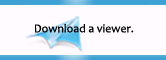
The solution is a free XPS viewer. It's up to you whether you want it integrated into IE6 -- I got the standalone viewer from the XPS Essentials. Took only a minute or so to download and install, and I didn't even have to reboot. Get it and be one of the cool kids again.
Kate
 Saturday, 18 November 2006
Microsoft's Developer Division is really taking this transparency thing seriously. First it opened much of the spec for Orcas, the next version of Visual Studio, to the MVPs, and now it's opening it to the public. Seriously! And not only that, but they're asking you how you feel about these features:
Which features do you think are important? Are we making the wrong assumptions about how you will use Visual Studio and .NET? Are we forgetting about your scenario?
This page lists specifications for Visual Studio and .NET "Orcas". These specifications document the new features you will find in CTP's and provide an opportunity for you to give feedback. Please remember, some features specified below may be cut and others may be significantly altered. We'd love your feedback to help us with this decision process. Your feedback will be delivered into our bug database and shared with the feature team. The team will use your feedback to develop the specification or make improvements to future releases of Visual Studio.
So how important is STL/CLR to you? Or friend templates? Read the specs and scenarios, try them out in the September CTP, then speak up!
There are two things you should know about these documents. First, they can be quite large. The STL/CLR one is 38 pages. Second, they're XPS. On my Vista development machine, with IE7 and Office 2007, I just click to read them. On my XP machine with IE6 and Office 2003, it's not so seamless. Time to get me an XPS document viewer for the laptop.
Kate
 Sunday, 25 June 2006
Jan Tielens points out a big relief in the next version of SharePoint: setting up alerts for someone other than yourself. I faced this need many times and adapted one of the many web part samples available online to allow administrators to set up alerts for other users.
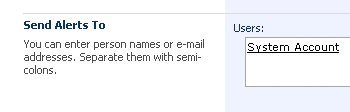
Little things like this are going to dramatically reduce the number of web parts I have to write. And I like that!
Kate
 Friday, 23 June 2006
Visual Studio Tools for Office (VSTO) is a bit of a funny creature. It needs to adapt with each release of Office, and also with each release of Visual Studio. The next version is code named Cypress and it works with either Visual Studio 2005 or with Orcas, and with Office 2007. Charles Sterling blogged the announcement just before TechEd:
Cypress will include the following functionality and release at about the same time as Office 2007:
· Application-level add-ins for the most popular Office applications including Outlook, Excel, Word, PowerPoint, InfoPath and Visio. This is currently the #1 most requested feature for VSTO – safe loading, unloading, and management of managed add-ins. I’m thrilled that we’re going to be able to provide this functionality to developers much earlier than anticipated.
· Office key feature support: programming model and runtime support for Ribbon, Custom Task Panes, and Outlook forms regions. Office’s new UI contains exciting extensibility opportunities and Cypress will enable VSTO’s simple coding experiences like IntelliSense.
· Maintainability and compatibility are core principles for the VSTO team and Cypress will also ensure that your applications built on Office 2003 with VSTO 2005 continue to run with Office 2007.
Cypress is an add-on and is incremental. It is not, itself a complete Visual Studio product release. Anyone who has a licensed version of Visual Studio 2005 will be eligible to download Cypress for free. However, I want to be clear that Cypress is not a super-set of all the VSTO 2005 functionality that was made available for Office 2003 replicated for Office 2007. As promised, Excel Workbook and Word Document project support for Office 2007 will come on-line in VSTO “Orcas”, and be made available in upcoming “Orcas” CTPs. Also look for the exciting new VSTO “Orcas” functionality, such as the visual designers for the Ribbon and Custom Task Panes, and Outlook in these “Orcas” CTPs.
There's a Channel 9 video in which KD Hallman and Eric Carter discuss features and goals of Cypress and beyond that's a pretty good starting point.
If you can stand the endless rounds of public betas, CTPs, and trying to work out which versions need each other or conflict with each other, you can have a lot of fun this summer!
 Thursday, 22 June 2006
One of the huge holes in the current version of SharePoint is workflow. If you have a document that starts out as a draft, and then the author decides it's ready to be approved, and then someone approves it and it goes to a more public status, that's workflow. And it's not supported in the SharePoint (either WSS or SPS) you can "buy" today. (WSS is free with Windows Server 2003, so I put "buy" in quotes.)
This hole is going to be fixed in the next version of SharePoint. The team has a blog and has posted a quick summary of what workflow will be like and just how much will come to you "out of the box." Check this list:
To help people get started with scenarios like these, we’ve taken some common processes we’ve seen in our research and built those workflows into SharePoint Server 2007 out-of-the-box for people to use without IT involvement.These out-of-the-box workflows include:
- Approval: Routes a document for approval. Approvers can approve or reject the document, reassign the approval task, or request changes to the document.
- Collect Feedback: Routes a document for review. Reviewers can provide feedback, which is compiled and sent to the document owner when the workflow has completed.
- Collect Signatures: Gathers signatures needed to complete an Office document. This workflow can be started only from within an Office client.
- Disposition Approval: Manages document expiration and retention by allowing participants to decide whether to retain or delete expired documents.
- Group Approval: Similar to the Approval workflow, but uses a designated document library and offers a personalized view of the approval process(es) in which a user is participating. This workflow provides a hierarchical organization chart from which to select the approvers and allows the approvers to use a stamp control instead of a signature. This solution was designed specifically for East Asian Markets.
- Translation Management: Manages document translation by creating copies of the document to be translated and assigning translation tasks to translators.
- Issue Tracking: Manages the issue tracking process by creating tasks for Active issues assigned to users who own to a given issue. When the task related to an issue is complete hence resolving the issue, the creator of the issue is assigned a review task so that the issue can be closed.
Think about what you will be able to take care of with this! Do you want the beta? Of course you do. And there's a whole new Enterprise Content Management blog to talk about all of this in greater detail, too.
Kate
 Friday, 11 November 2005
Jensen Harris, in his excellent Office User Interface blog, reveals the top 5 commands (most frequently used) in Word:
- Paste
- Save
- Copy
- Undo
- Bold
Doesn't surprise me at all. Cut and Copy probably add up to the almost same as paste (in most cases any given thing is only pasted once, but of course it might have been copied in another application and then pasted into Word) but they split the vote. The popularity of Undo (which one of my nontechnical friends calls the "Bite Me" key) is a testament to all the times Word is being "helpful" as I type. Man I hate software that thinks it's smarter than me. Apparently a lot of folks do. Or perhaps a lot of folks change their minds a lot, or mis-click a lot.
What I think is cool, given that this data was gathered from users who are keyboardy and mousy, context menu users (right-clickers) and regular menu users, experienced and novice, etc, is that every one of these commands is a one-hand chord on the keyboard:
- Paste Ctrl-V
- Save Ctrl-S
- Copy Ctrl-C
- Undo Ctrl-Z
- Bold Ctrl-B
Now you see why not being able to use that left Ctrl key made things so difficult when my laptop was being flaky.
Kate
 Thursday, 06 October 2005
At the PDC, we were shown what Office 12 is going to be like, and it was impressive. But since then more announcements keep coming out about it that in many ways are more impressive than the new user interface. (If you're thinking "what new user interface?" you need to check out the future Office page at MSDN for details.) Apparently the Channel 9 Video has been insanely popular also. In some ways the Open XML formats are more exciting than the UI , especially for developers. And now this: Office 12 - not just Word, but Excel, PowerPoint, Visio, everybody - will all know how to publish their documents as PDF. No third party tool, no add in, it will just work. I read about it on Brian Jones' blog, but there are also details on that future Office page.
Kate
© Copyright 2025 Kate Gregory
Theme design by Bryan Bell
newtelligence dasBlog 2.3.9074.18820   | Page rendered at Saturday, 20 December 2025 19:52:08 (Eastern Standard Time, UTC-05:00)
|
On this page....
| | Sun | Mon | Tue | Wed | Thu | Fri | Sat |
|---|
| 30 | 1 | 2 | 3 | 4 | 5 | 6 | | 7 | 8 | 9 | 10 | 11 | 12 | 13 | | 14 | 15 | 16 | 17 | 18 | 19 | 20 | | 21 | 22 | 23 | 24 | 25 | 26 | 27 | | 28 | 29 | 30 | 31 | 1 | 2 | 3 | | 4 | 5 | 6 | 7 | 8 | 9 | 10 |
Pluralsight Free Trial
Search
Navigation
Categories
Blogroll
Sign In
|