Not enough people know about the code definition window in Visual Studio 2005. I see them trying to understand code by getting editor tips on the classes and functions they see in use:
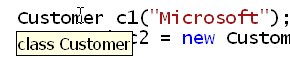
A reasonably clever trick is to use Ctrl+Shift+Space to get parameter tips for the function:

But the tips are transient, they go away when you use your mouse and try to do some work. So most people fall back on good old Go To Definition:
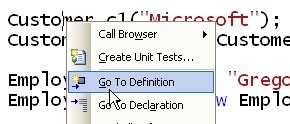
Sure, this isn't transient, but it leaves you sitting in another file and needing to flip back and forth from file to file when you're just trying to understand what a particular function call does. What I like to use in this case is the code definition window. It's on the view menu:
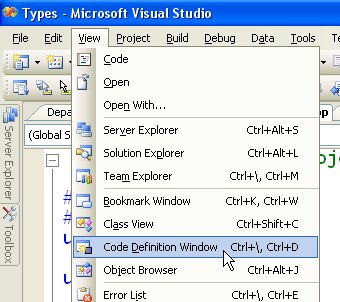
And here's what it gives you:
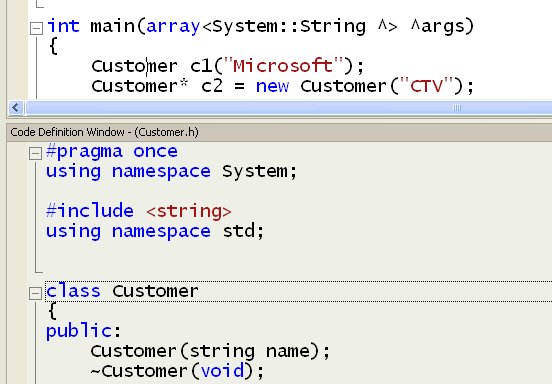
It also works to show you the code for a function you're calling. Once it's open, just click on the thing you want to see in the code definition window:
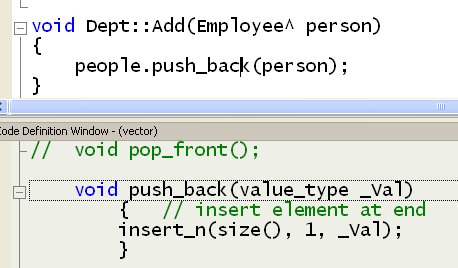
Once you get in the habit of just glancing down to the bottom of the screen to get a little more information, you'll wonder how you ever did without it.
Kate